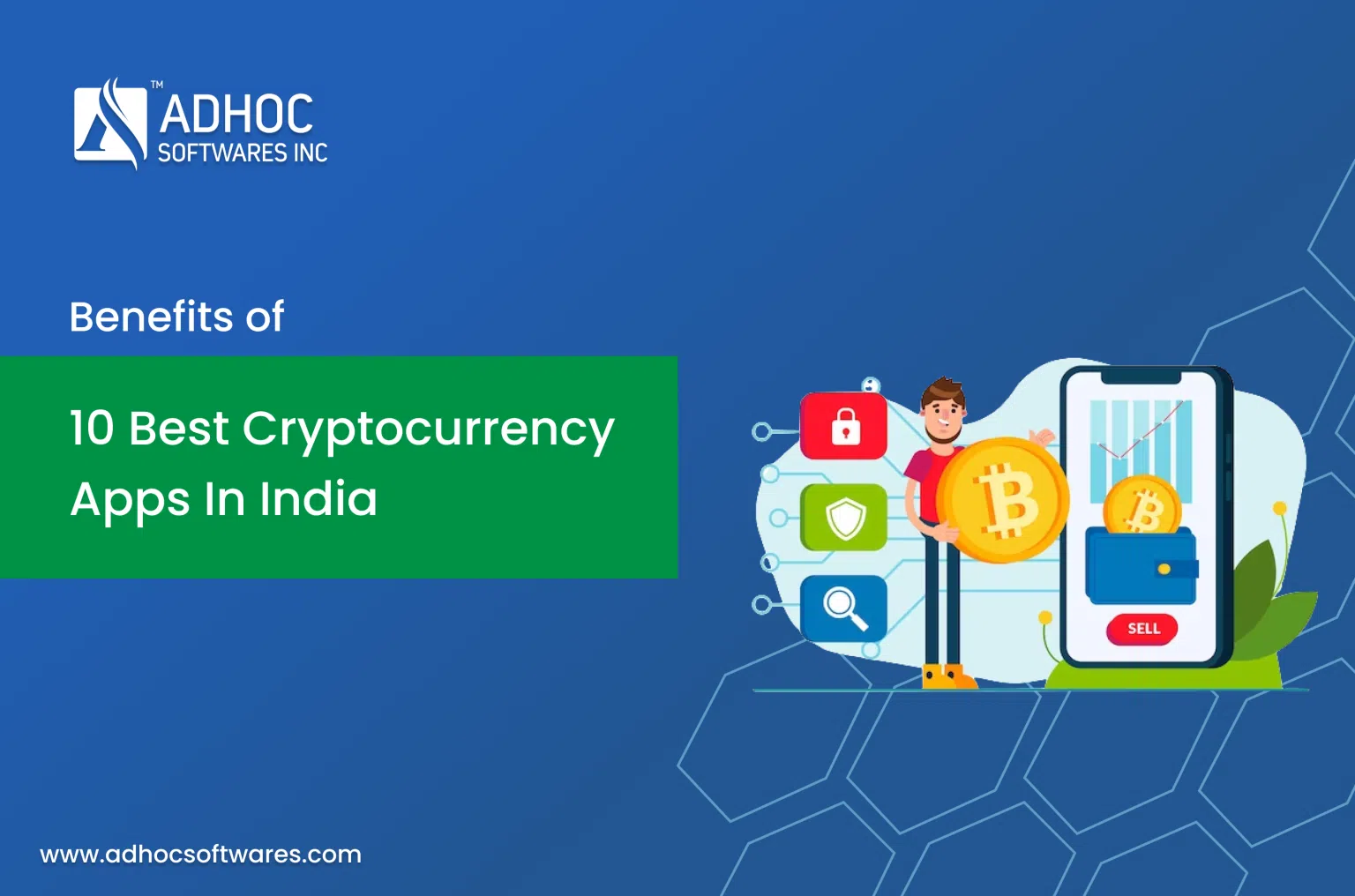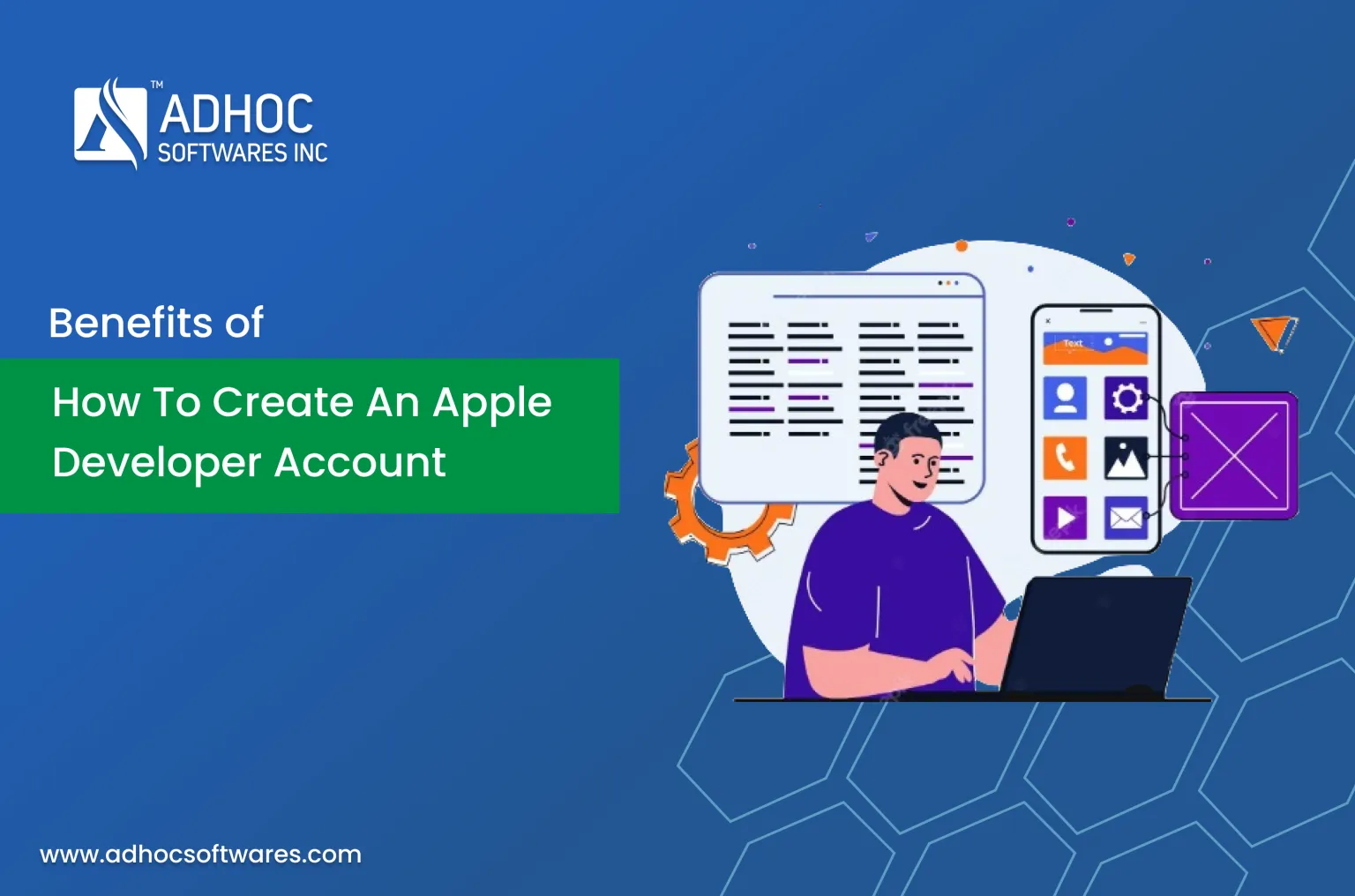
How to Create an Apple Developer Account
Are you so curious to know about how to create an Apple Developer Account? Start reading this blog to have the complete steps to create it. Apple developer Account gives you the potential to set up your app available on the App Store for iOS users. Are you likely to publish your App? Then you need to set up your own developer account according to Apple’s guidelines and policies.
Publishing your app under your own created account will give you more access to maintain your app and also your business brand on the list of App Store.
Steps to Create an Apple Developer Account
Now we are going to see the step-by-step process to create an Apple Developer Account.
Step 1: Visit – https://developer.apple.com/ and then click on Account at the top of the page.
You should go to the Apple developer website and start creating an Apple ID if you don’t have an ID then set up two-factor authentication for your account.
Step 2: Then, enter your Apple ID and click Enter
If you do not have an Apple ID. You can create an Apple ID by clicking on “Create yours now” down to the “Don’t have an Apple ID?”. If you already have an Apple ID then enter your ID and Click enter.
Step 3: Now, enter your password and click enter
By clicking it, you can go through the process of creating an Apple ID which enables you to log in to your App developer account.
Step 4: Enter OTP which has been sent to the Apple Account Owner Mobile Number
After creating an Apple ID. You should also need to enable two-factor authentication on it. Which is a basic requirement by Apple for Apple IDs.
Step 5: Read the Terms and conditions, then click the checkbox and click start enroll
Apple Developer Agreement shows you some agreement between you and Apple. you should read the terms and click start enroll.
Step 6: click join the Apple developer program
Step 7: On the Right side, you can see the Enroll icon click on it.
you will be taken to a page where Apple shows you all details about the developer program. once you are ready click on the “Enroll” button.
Step 8: Once you have gone over this information, click “Start your enrollment”.
You will be taken to a page showing the two different account types and what you need for each one.
Step 9: Enter the required details and continue
Next, you were asked to verify your email address, name, and country location. After filling in the required details continue with it.
Step 10: Select the Entity type and continue
Then select an account or entity type that you are going to enroll as.
Step 11: Agree with the Terms and conditions, then click continue
On the next screen, you were asked to agree with the terms and conditions given by Apple Developer Program Enrollment information. Once reading it click continue.
Step 12: Complete your purchase by filling out the given form and Clicking Purchase
Step 13: Enter the payment card details and billing information to complete your payment
Once the payment has been completed, within 24 hours you will receive an e-mail from Apple confirming that your Apple developer account is activated successfully.
Conclusion
We have shown you the complete process of creating an Apple Developer Account to publish your App on App Store. Now this will help you to create an Apple Developer Account by yourself by following the given steps. We hope that this step-by-step process will be useful for you. To read more trending blogs visit our website.